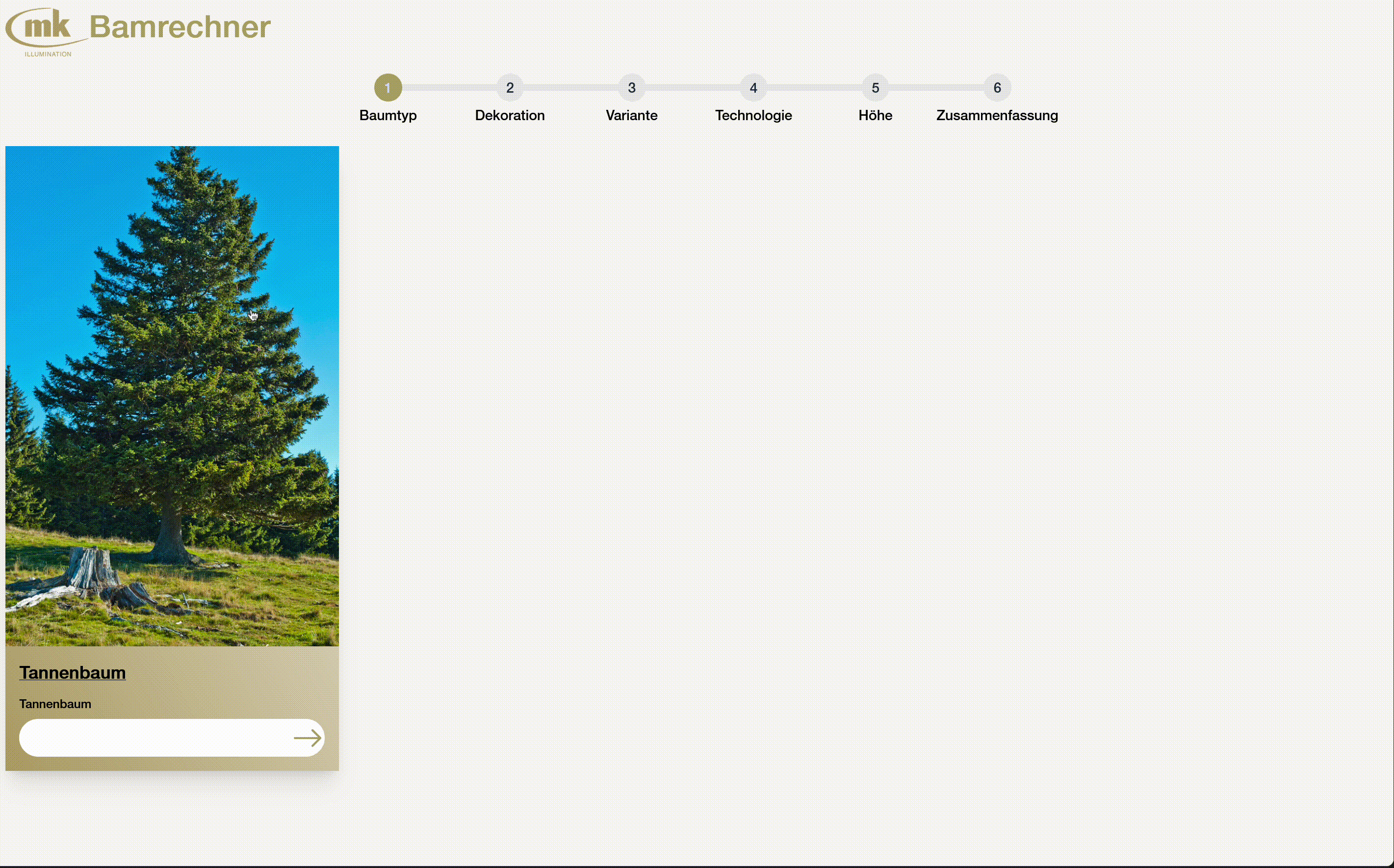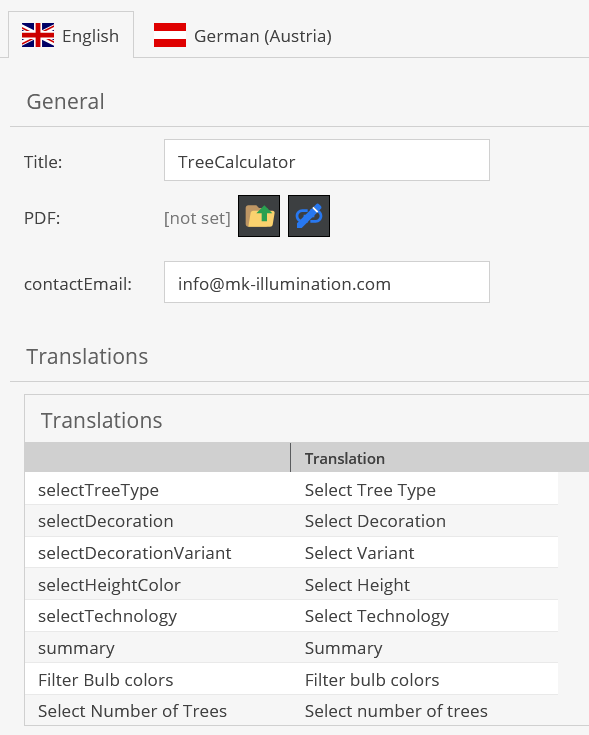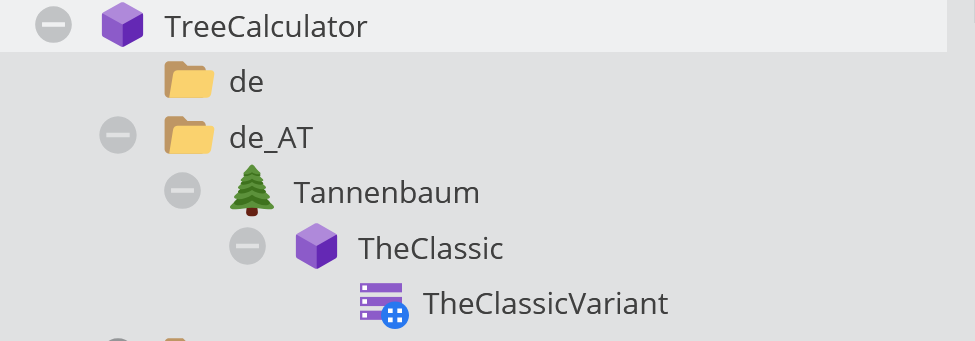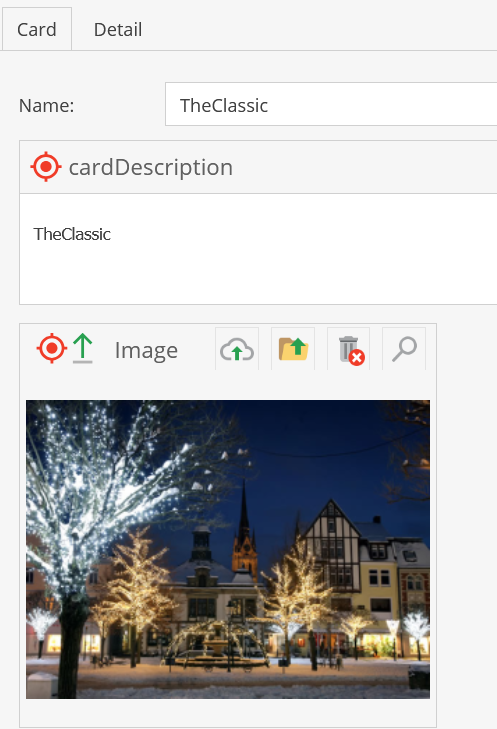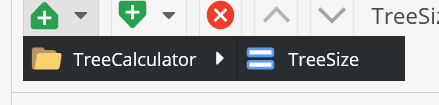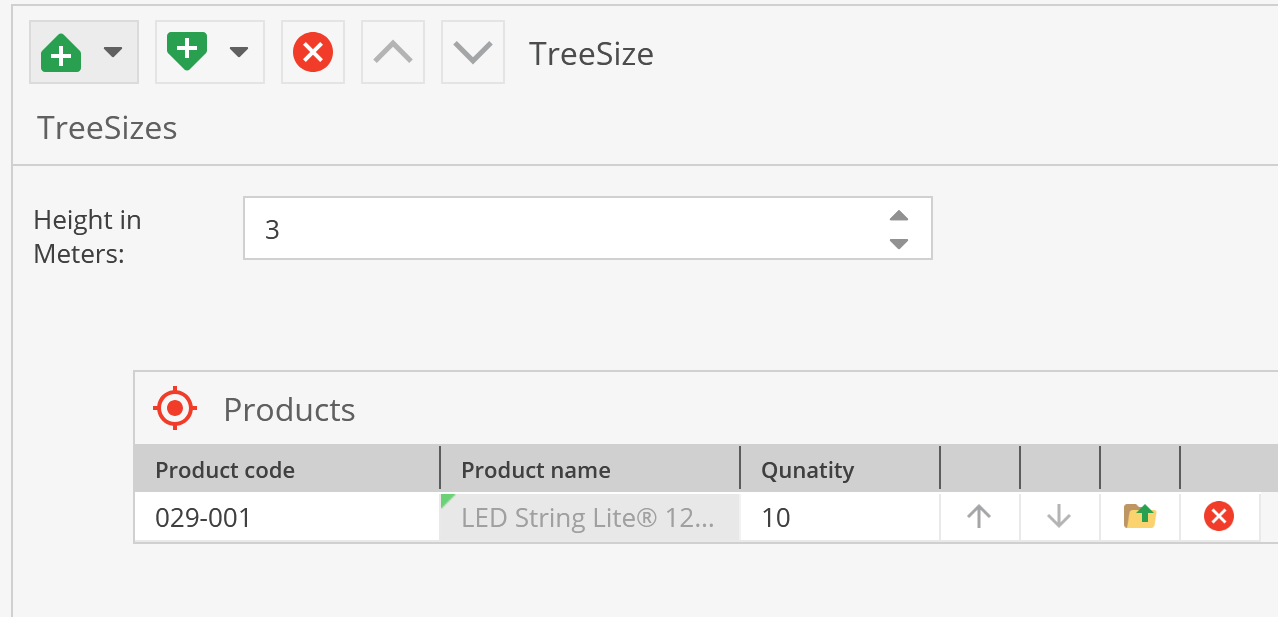Tree Calculator
This provides a guide on how to configure the new tree calculator in the Pimcore backend.
The goal of the Treecalculator was to replace the old one which had completely hard coded data with a system that takes the data from pimcore and is easily configurable.
This is the old one:

Idea
The idea behind redoing the TreeCalculator was to use all the correct and up to date data from Pimcore and make it configurable for the company. Also to add internationalization so that multiple MKs could you is with Pimcore data. The TreeCalculator provides the user with a list products with certain quantity for a specified size of tree (which is configured and user can select) based on experience.
Features
- Easy to use use interface for Desktopp and Mobile
- User can choose TreeType, Decoration, Decorationvariant, Size of Tree with according products, Number of Trees.
- User can send us a contact form with all the necessary information for us to handle the request
- User can download the list of needed products as a pdf
- Internationalization, MKs can configure their own TreeCalculators
- Easy configuration with a few automatiizations to make configuration easier fo the Pimcore Backend user
- Contact Form
- Downloadable product list pdf
How to configure in Pimcore Backend
In the backend there is a data object called treecalculator.
- Add the ifnromation about your MK (country) in the TreeCalculator object in the Pimcore backend
- Add a folder named after your country code which must be -> en_AT first two letter lower case last two letter upper case
- Right click on the just created country folder and add a TreeType.
- Give the TreeType some object some information and an image
- Right click on the just created TreeType and add a Decoration object
- Give the Decoration object some information.
- In the Decoration object under details you can add products for each size of the given TreeType. A Decoration is the parent of a Decoration Variant so here you add the sizes and some of prodects which will be refined in the Decoration Variant
- Richt click on the Decoration object and click Add Variant this adds an Variant of the decoration which is the last big selection for the user and should have all the correct sizes and products for a given tree type.
Important: Just add any product with any quantity necessary for that size of tree no matter the technology/voltage the website will sort them automatically for the user, so that you have less to configure. - Repeat for any TreeType, Decoration, DecorationVairant you want.
The steps are more explained in more detailed with the following pictures. Also there should already be a full configruation for MK de/at unde TreeCalcualtor/de in pimcore backend. Which should provide a good and full example on how to configure this
Add your country information to Treecalculator
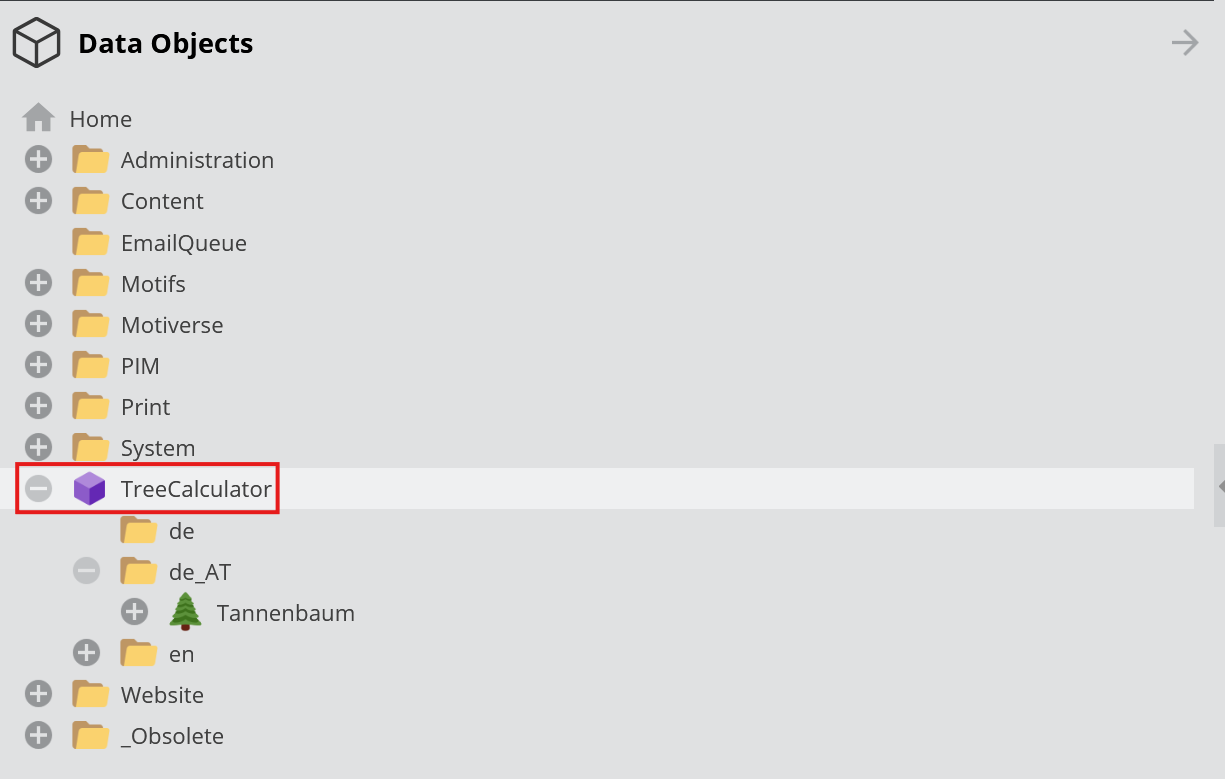
In the Treecalculator object you can set:
- The Title which will be displayed on the webpage
- A pdf with some guidelines which can be downloaded by the user
- The contact email which the user can contact
- Translations for the website in form of a table. Left the key, right your translation
Add treecalculator data
The Treecalculator is structured as follows:
- Locale
- Tree type
- Decoration
- Decoration variant
1. Locale
- The locale is a folder for a specific MK subsidiary. Please make sure for example for Canada to write en_CA.
- It is important that the CA is capitalized.
- Also make sure that the language is installed in Pimcore
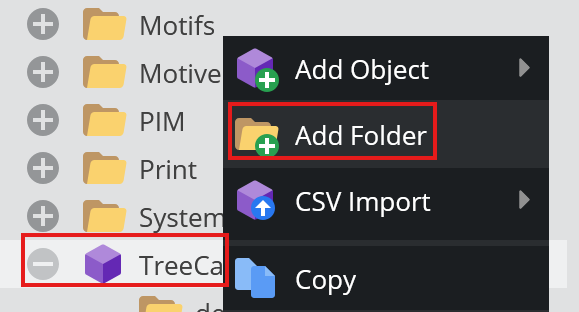
2. Tree Type
With right click on the folder you can add Treetype under Add Object -> TreeCalculator -> TreeType
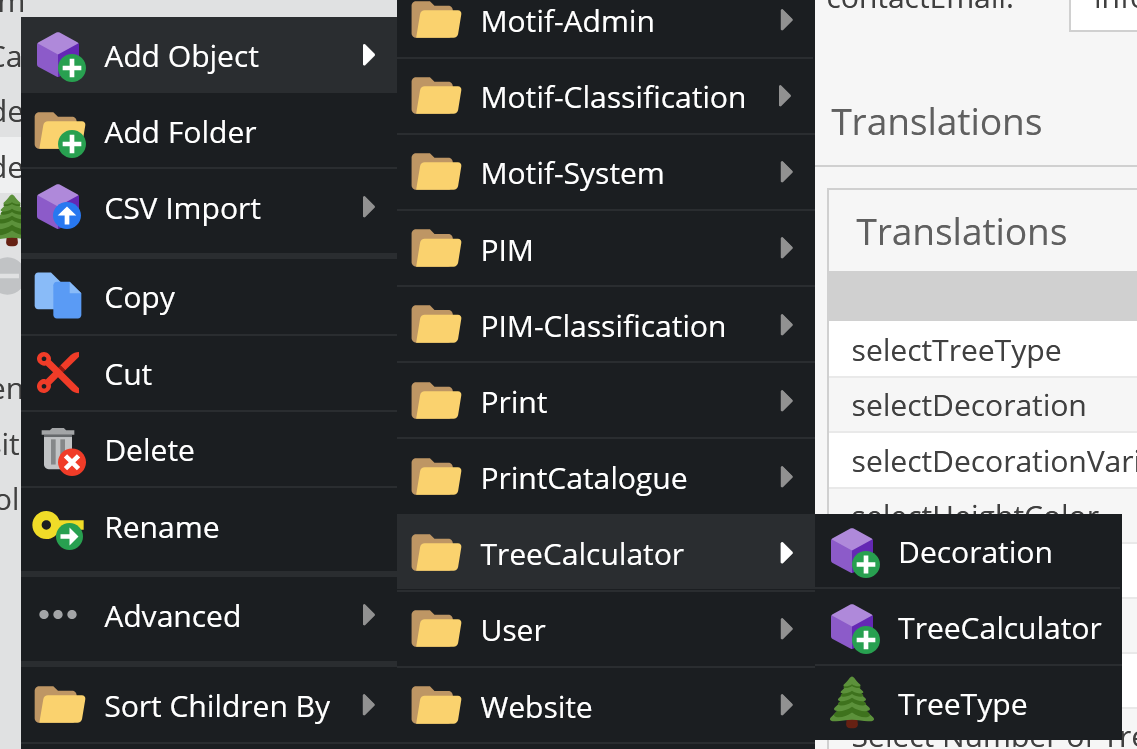
The Tree typee has a name, description and an image:
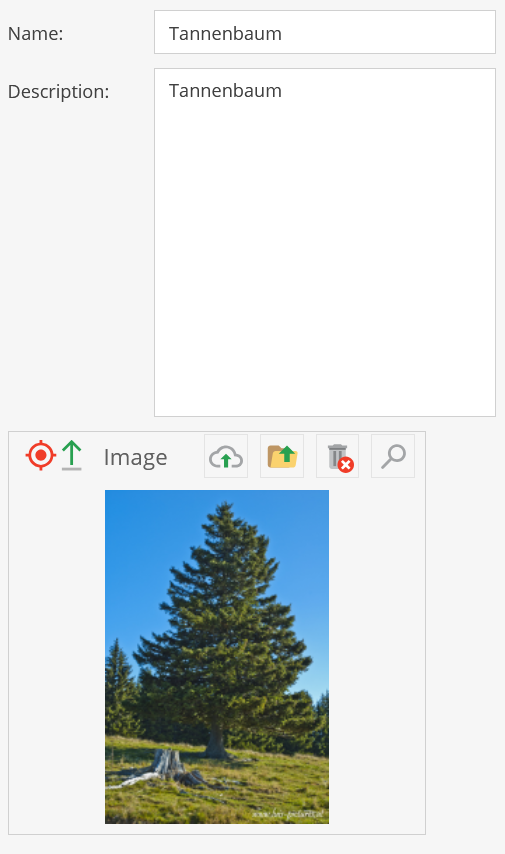
3. Decoration
Richt click on the treetype and add a decoration
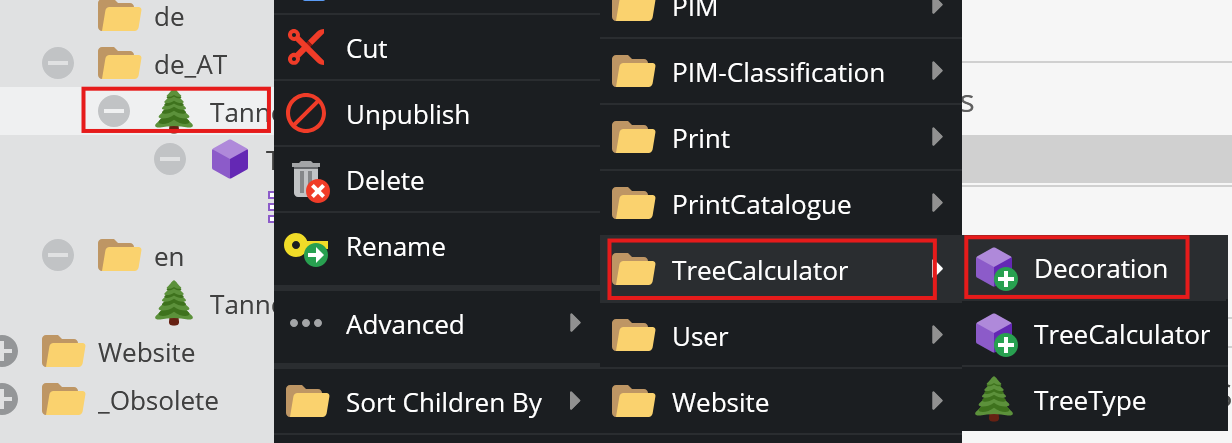 You can Either have products in a Decoration and make a variant which inherents all the products or just have the products in the Decoration Variant.
You can Either have products in a Decoration and make a variant which inherents all the products or just have the products in the Decoration Variant.
A Decoration has:
- Name
- cardDescription
- Image
- Sizes
- Detail
4. Decoration Variant
Richt click on the just created Decoration and click on Add Variant.
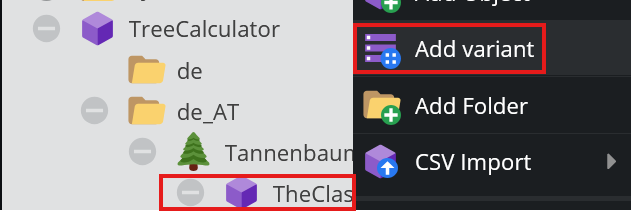
Variant explaination
The following steps of adding treesizes and products can be done in the Decoration or the Decoration Variant. The decoration variants inherits everything from the decoration so you can see the Decoration as the general Theme and Decoration Variant as the predefined Style a user can choose of that theme. So Decoration variant gets all the products of decoration but can be expanded with more products.
If this is confusing look at the de folder in Pimcore Backend it should provide a good example
Add Treesize
Und the tab Detail is where you can a TreeSize with the corresponding products and quantity for that size. Just click on the plus -> TreeCalculator -> Treesize. Add as much Treesizes as you need. You can sort them with the up and down arrows but the program also sorts them automatically by height.
Add Products
A treesizes has following data:
- Height of tree
- List of products with quantity for that height
To explain now the user has selected a TreeType, (fir tree/christmas tree), Decoration, Decoration Variant, Technology and now the user can choose for which height he needs the products. Because the products and products quantity needed for a height of a certain tree is determined by experience, each height, product and product quantity is fully configurable for each decoration variant. To add products just drag and drop them into the Products table and addt the quantity needed. Important: Add every product no matter the technology. The technology like 36V or 230V Outdoor is sorted automatically by the program and the user can choose between them. So that for you it is less work to configure just drop every possibly needed product for that tree, decoration and height.